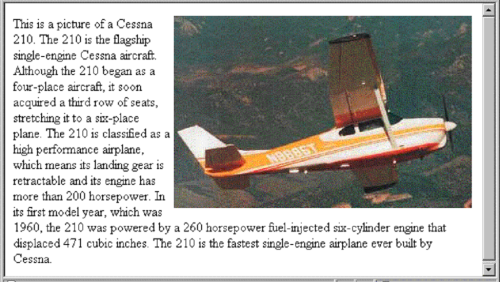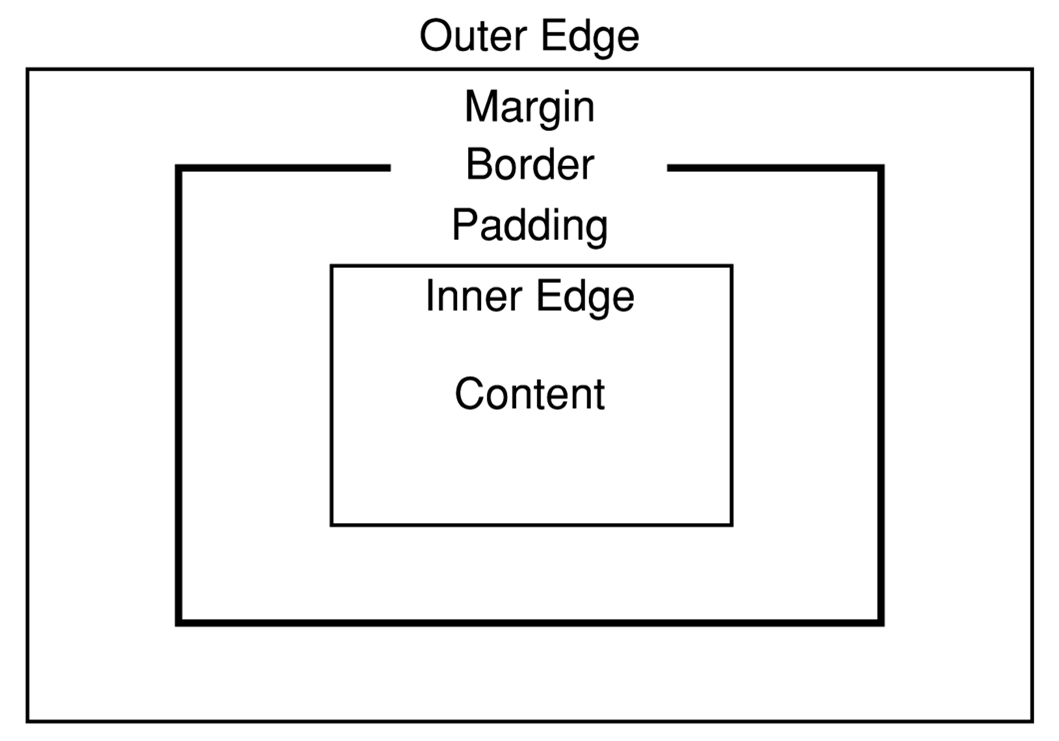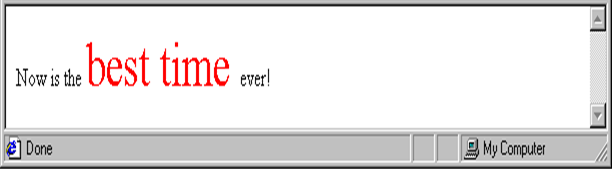Table of Contents
~~SLIDESHOW~~
The Presentation Layer
HTML is designed to define only the structure of a web document. The cascading style sheet (CSS) standard provides a way to define how a document, or collection of documents, will look. Cascading style sheets also allow certain user interface effects to be achieved.
- This part of the lecture introduces the concept of a style sheet
- Explains how style sheets fit into the philosophy of HTML
- And describes the structure of HTML documents.
Cascading Style Sheets
Applying a common “look and feel” to a collection of web documents.
Introduction to CSS
- Provides the means to control and change presentation of HTML documents
- The CSS1 specification was developed in 1996
- CSS2 was released in 1998
- Support for CSS3 is gradually being added to modern browsers.
- CSS is not technically HTML, but can be embedded in HTML documents
- Style sheets allow you to impose a standard style on a whole document, or even a whole collection of documents
- Style is specified for a tag by the values of its properties
Levels of Style Sheets
- There are three levels of style sheets
- In-line styles sheets – specified for a specific occurrence of a tag and apply only to that tag
- Document-level style sheets – apply to the whole document in which they appear
- External style sheets – can be applied to any number of documents
- When more than one style sheet applies to a specific tag in a document, the lowest level style sheet has precedence
- In a sense, the browser searches for a style property specification, starting with in-line, until it finds one (or there isn't one)
- In-line style sheets appear in the tag itself and apply only to that tag.
- Document-level style sheets appear in the head of the document
- External style sheets are in separate files, potentially on any server on the Internet
- Note: Use of in-line style sheets is fine-grain, which should be used sparingly as otherwise it defeats the purpose of style sheets –- uniform style
Style Specification Formats
Format depends on the level of the style sheet
In-line Style Sheets
- Style sheet appears as the value of the
styleattribute
style = "property_1: value_1; property_2: value_2; . . .; property_n: value_n"
- Style sheet appears as a list of rules that are the content of a
<style>tag - Comments in the rule list must have a different form – use C comments (
/* … */)
Document-level style sheets
<style> rule list </style>
- Form of the rules:
selector {list of property/values} - Each property/value pair has the form:
property: value - Pairs are separated by semicolons, just as in the value of a
<style>tag
External style sheets
- Form is a list of style rules, as in the content of a
<style>tag for document-level style sheets - Written as text files with the MIME type
text/css - A
<link>tag in the HTML header is used to specify that the browser is to fetch and use an external style sheet file:
<head> <link rel="stylesheet" href="http://www.swan.ac.uk/style.css" /> </head>
- External style sheets can be validated http://jigsaw.w3.org/css-validator/validator-upload.html.
Selector Forms
- There are five specific types of selector for style sheets. These control what HTML elements (tags) a style is applied to.
- The Style selectors are:
- We shall look at each of these in the following slides
Simple Selector Forms
- The selector is a tag name or a list of tag names, separated by commas
- Examples:
h1, h3 p
- Contextual selectors:
ol ol li
Class Selector Forms
- Used to allow different occurrences of the same tag to use different style specifications
- A style class has a name, which is attached to a tag name
- For example:
p.narrow {property/value list} p.wide {property/value list}
- The class you want on a particular occurrence of a tag is specified with the
classattribute of the tag
- For example:
<p class = "narrow"> <p class = "wide"> . . . . . . </p> </p> . . .
Generic Selector Forms
- A generic class can be defined if you want a style to apply to more than one kind of tag
- A generic class must be named, and the name must begin with a period
- Example:
.really-big { . . . }
- Use it as if it were a normal style class:
<h1 class = "really-big"> . . . </h1> . . . <p class = "really-big"> . . . </p>
id Selector Forms
- An
idselector allow the application of a style to one specific element - General form:
#specific-id {property-value list} - Example:
#section14 {font-size: 20;}
- The
idtag must be set on the corresponding element. - Only one element is allowed to have the same
id.
Pseudo Classes
- Pseudo classes are styles that apply when something happens, rather than because the target element simply exists
- Names begin with colons
:hoverclasses apply when the mouse cursor is over the element:focusclasses apply when an element has focus- Example: pseudo.html
- the :hover and :focus pseudo classes
<!DOCTYPE html> <!-- pseudo.html Illustrates the :hover and :focus pseudo classes --> <html lang="en"> <head> <meta charset="utf-8" /> <title> Checkboxes </title> <style type="text/css"> input:hover { color: red; } input:focus { color: green; } </style> </head> <body> <form action=""> <p> Your name: <input type="text" placeholder="type something to see the effect" /> </p> </form> </body> </html>
Property Value Forms
- There are 60 different properties in 7 categories:
- Fonts
- Lists
- Alignment of text
- Margins
- Colours
- Backgrounds
- Borders
[ Jump to HTML 5 ]
Forms of Property Value
- Keywords –
left,small, etc - Length – numbers, maybe with decimal points and a unit specification
- Percentage – just a number followed immediately by a percent sign
- URL values
url(protocol://server/pathname)
- Colours – colour name, or Red Green Blue values
rgb(n1, n2, n3), or Hexadecimal form#XXXXXX
Notes
- The names of keyword properties are not case sensitive
- Length Units:
px -- pixels
in -- inches
cm -- centimeters
mm -- millimeters
pt -- points
pc -- picas (12 points)
em -- height of the letter 'm'
ex-height -- height of the letter 'x'
- No space is allowed between the number and the unit specification, e.g.
1.5 inis illegal! - Property values are inherited by all nested tags, unless overridden
Font Properties
Font family
- Value is a list of font names – browser uses the first in the list it has
font-family:Arial,Helvetica,Courier- Generic fonts:
serif,sans-serif,cursive,fantasy, andmonospace(defined in CSS) - If a font name has more than one word, it should be single-quoted as in
'Times New Roman'
- Browser has a specific font for each generic font
Font size, style and weight
font-size– Possible values: a length number or a name such assmaller,xx-large, etc.font-style–italic,oblique,normalfont-weight– degrees of boldness:bolder,lighter,bold,normal
—-
The font-weight can be specified as a multiple of 100 (100 – 900)
The font property
- For specifying a list of font properties you can use the
fontproperty:
font: bolder 14pt Arial Helvetica
- Order must be:
style,weight,size,name(s)
Examples of the Use of Font
- Example 1: fonts.html
- Example 2: fonts2.html: styles applied with external stylesheet styles.css
Example 1
- example to illustrate font properties
<!DOCTYPE html> <!-- fonts.html An example to illustrate font properties --> <html lang="en"> <head> <meta charset="utf-8" /> <title> Font properties </title> <style> p.big { font-size: 14pt; font-style: italic; font-family: 'Times New Roman'; } p.small { font: 10pt bold 'Courier New'; } h2 { font-family: 'Times New Roman'; font-size: 24pt; font-weight: bold } h3 { font-family: 'Courier New'; font-size: 18pt } </style> </head> <body> <p class = "big"> If a job is worth doing, it's worth doing right. </p> <p class = "small"> Two wrongs don't make a right, but they certainly can get you in a lot of trouble. </p> <h2> Chapter 1 Introduction </h2> <h3> 1.1 The Basics of Computer Networks </h3> </body> </html>
Example 2
The HTML code fonts2.html:
- example to test external style sheets
<!DOCTYPE html> <!-- fonts2.html An example to test external style sheets --> <html lang="en"> <head> <meta charset="utf-8" /> <title> External style sheets </title> <link rel = "stylesheet" href = "styles.css" /> </head> <body> <p class = "big"> If a job is worth doing, it's worth doing right. </p> <p class = "small"> Two wrongs don't make a right, but they certainly can get you in a lot of trouble. </p> <h2> Chapter 1 Introduction </h2> <h3> 1.1 The Basics of Computer Networks </h3> </body> </html>
The External Stylesheet styles.css:
- external style sheet for use with fonts2.html
/* styles.css - an external style sheet for use with fonts2.html */ p.big { font-size: 14pt; font-style: italic; font-family: 'Times New Roman'; } p.small { font: 10pt bold 'Courier New'; } h2 { font-family: 'Times New Roman'; font-size: 24pt; font-weight: bold } h3 { font-family: 'Courier New'; font-size: 18pt }
Note how much smaller, and easier to understand, is the HTML without the stylesheet. Also, note that the stylesheet can be used with a collection of HTML documents.
Some Additional Properties Related to Fonts
letter-spacing: value is any length property value
Example3
- example to illustrate some additional font properties
<!DOCTYPE html> <!-- fonts3.html An example to illustrate some additional font properties --> <html lang="en"> <head> <meta charset="utf-8" /> <title> Text decoration </title> <style> p.through { text-decoration: line-through; } p.over { text-decoration: overline; } p.under { text-decoration: underline; } </style> </head> <body> <p class = "through"> This illustrates line-through </p> <p class= "over"> This illustrates overline </p> <p class = "under"> This illustrates underline </p> </body> </html>
List properties
List style type: unordered lists
- Bullet can be a
disc(default), asquare, or acircle - Set it on either the
<ul>or<li>tag - On
<ul>, it applies to the whole list:
<h3> Some Common Single-Engine Aircraft </h3> <ul style = "list-style-type: square"> <li> Cessna Skyhawk </li> <li> Beechcraft Bonanza </li> <li> Piper Cherokee </li> </ul>
- Could use an image for the bullets in an unordered list
<li style = "list-style-image:url(bird.jpg)">
List style type: ordered lists
- On ordered lists
list-style-typecan be used to change the sequence values
| Property value | Sequence type | First four |
|---|---|---|
decimal | Arabic numerals | 1, 2, 3, 4 |
upper-alpha | UC letters | A, B, C, D |
lower-alpha | LC letters | a, b, c, d |
upper-roman | UC Roman | I, II, III, IV |
lower-roman | LC Roman | i, ii, iii, iv |
- Example: sequence_types.html.
<!DOCTYPE html> <!-- sequence_types.html An example to illustrate sequence type styles --> <html lang="en"> <head> <meta charset="utf-8" /> <title> Sequence types </title> <style> ol { list-style-type: upper-roman; } ol ol { list-style-type: upper-alpha; } ol ol ol { list-style-type: decimal; } </style> </head> <body> <h3> Aircraft Types </h3> <ol> <li> General Aviation (piston-driven engines) <ol> <li> Single-Engine Aircraft <ol> <li> Tail wheel </li> <li> Tricycle </li> </ol> </li> <li> Dual-Engine Aircraft <ol> <li> Wing-mounted engines </li> <li> Push-pull fuselage-mounted engines </li> </ol> </li> </ol> </li> <li> Commercial Aviation (jet engines) <ol> <li> Dual-Engine <ol> <li> Wing-mounted engines </li> <li> Fuselage-mounted engines </li> </ol> </li> <li> Tri-Engine <ol> <li> Third engine in vertical stabilizer </li> <li> Third engine in fuselage </li> </ol> </li> </ol> </li> </ol> </body> </html>
- CSS2 has more list style type properties, like
lower-greekandhebrew.
Colours
- Colour is a problem for the Web for two reasons:
- Monitors vary widely
- Browsers vary widely
- There are three colour collections
Named Colours
There is a set of 16 colours that are guaranteed to be displayable by all graphical browsers on all colour monitors
| black | 000000 | green | 008000 |
| silver | C0C0C0 | lime | 00FF00 |
| gray | 808080 | olive | 808000 |
| white | FFFFFF | yellow | FFFF00 |
| maroon | 800000 | navy | 000080 |
| red | FF0000 | blue | 0000FF |
| purple | 800080 | teal | 008080 |
| fuchia | FF00FF | aqua | 00FFFF |
The Web Palette
- The Web Palette is a much larger set of colours
- Designed to give similar results on most monitor/browser combinations
- 216 colours
- Use hexadecimal colour values of
00,33,66,99,CC, andFF
The Full Palette
- Any one of 16 million different colours
- may give different results on different monitor and browser combinations
Using Colours
- The
colorproperty specifies the foreground colour of elements: color.html - The
background-colorproperty specifies the background colour of elements: back_color.html
Example of the use of the color property:
- example to illustrate the color property
<!DOCTYPE html> <!-- back_color.html An example to illustrate the color property --> <html lang="en"> <head> <meta charset="utf=8" /> <title> background-color </title> <style> th.red { color: red } th.orange { color: orange } </style> </head> <body> . . . <table border = "5"> <tr> <th class = "red"> Apple </th> <th class = "orange"> Orange </th> <th class = "orange"> Screwdriver </th> </tr> </table> </body> </html>
Example of the use of the background-color property:
- example to illustrate the background-color property
<!DOCTYPE html> <!-- back_color.html An example to illustrate the background-color property --> <html lang="en"> <head> <meta charset="utf-8"> <title> background-color </title> <style> p.redback { font-size: 24pt; color: blue; background-color: red; } </style> </head> <body> <p class = "redback"> To really make it standout, use a red background! </p> </body> </html>
Alignment of Text
- The
text-indentproperty allows indentation - Takes either a length or a % value
- The
text-alignproperty has the possible values,left(the default),center,right, orjustify - Sometimes we want text to flow around another element using the
floatproperty - The
floatproperty has the possible values,left,right, andnone(the default)
If we have an element we want on the right,
with text flowing on its left, we use the
default text-align value (left) for the text and
the right value for float on the element we
want on the right
Example: float.html
- example to illustrate the float property
<!DOCTYPE html> <!-- float.html An example to illustrate the float property --> <html lang="en"> <head> <meta charset="utf-8" /> <title> The float property </title> <style> img { float: right } </style> </head> <body> <p> <img src = "c210new.jpg" alt = "Picture of a Cessna 210" /> </p> <p> This is a picture of a Cessna 210. The 210 is the flagship single-engine Cessna aircraft. Although the 210 began as a four-place aircraft, it soon acquired a third row of seats, stretching it to a six-place plane. The 210 is classified as a high-performance airplane, which means its landing gear is retractable and its engine has more than 200 horsepower. In its first model year, which was 1960, the 210 was powered by a 260-horsepower fuel-injected six-cylinder engine that displaced 471 cubic inches. The 210 is the fastest single-engine airplane ever built by Cessna. </p> </body> </html>
The Box Model
The Box Model – Borders
- Every element has a
border-styleproperty which controls whether the element has a border and if so, the style of the borderborder-stylevalues:none,dotted,dashed, anddoubleborder-width:thin,medium(default),thick, or a length value in pixelsborder-color: any colour- Border width and colour can be specified for any of the four borders (e.g.,
border-top-width,border-top-color)
- Example: borders.html
- example of a simple table with various borders
<!DOCTYPE html> <!-- borders.html An example of a simple table with various borders --> <html lang="en"> <head> <meta charset="utf-8" /> <title> Table borders </title> <style> table { border-top-width: medium; border-bottom-width: thick; border-top-color: red; border-bottom-color: blue; border-top-style: dotted; border-bottom-style: dashed; } p { border-style: dashed; border-width: thin; border-color: green } </style> </head> <body> <table border = "5"> <caption> Fruit Juice Drinks </caption> <tr> <th></th> <th> Apple </th> <th> Orange </th> <th> Screwdriver </th> </tr> <tr> <th> Breakfast </th> <td> 0 </td> <td> 0 </td> </tr> <tr> <th> Lunch </th> <td> 1 </td> <td> 0 </td> <td> 0 </td> </tr> <tr> <th> Dinner </th> <td> 0 </td> <td> 0 </td> <td> 1 </td> </tr> </table> <p> Now is the time for all good Web programmers to learn to use style sheets. </p> </body> </html>
The Box Model – Margins
- Margin – the space between the border of an element and its neighbour element
- The margins around an element can be set with
margin-left, etc. – just assign them a length value - Example:
<img src = "c210.jpg " style = "float: right; margin-left: 0.35in; margin-bottom: 0.35in" />
The Box Model – Padding
- Padding – the distance between the content of an element and its border
- Controlled by
padding,padding-left, etc. - Example: marpads.html.
- example to illustrate margins and padding
<!DOCTYPE html> <!-- marpads.html An example to illustrate margins and padding --> <html lang="en"> <head> <meta charset="utf-8" /> <title> Table borders </title> <style> p.one { margin: 0.2in; padding: 0.2in; background-color: #C0C0C0; border-style: solid; } p.two { margin: 0.1in; padding: 0.3in; background-color: #C0C0C0; border-style: solid; } p.three { margin: 0.3in; padding: 0.1in; background-color: #C0C0C0; border-style: solid; } p.four { margin: 0.4in; background-color: #C0C0C0; } p.five { padding: 0.4in; background-color: #C0C0C0; } </style> </head> <body> <p> Here is the first line. </p> <p class = "one"> Now is the time for all good Web programmers to learn to use style sheets. <br /> [margin = 0.2in, padding = 0.2in] </p> <p class = "two"> Now is the time for all good Web programmers to learn to use style sheets. <br /> [margin = 0.1in, padding = 0.3in] </p> <p class = "three"> Now is the time for all good Web programmers to learn to use style sheets. <br /> [margin = 0.3in, padding = 0.1in] </p> <p class = "four"> Now is the time for all good Web programmers to learn to use style sheets. <br /> [margin = 0.4in, no padding, no border] </p> <p class = "five"> Now is the time for all good Web programmers to learn to use style sheets. <br /> [padding = 0.4in, no margin, no border] </p> <p> Here is the last line. </p> </body> </html>
Background Images
- The
background-imageproperty - Example: back_image.html
- Repetition can be controlled
background-repeatproperty: possible values:repeat(default),no-repeat,repeat-x, orrepeat-ybackground-position property: possible values:top,center,bottom,left, orright
- example to illustrate background images
<!DOCTYPE html> <!-- back_image.html An example to illustrate background images --> <html lang="en"> <head> <meta charset="utf-8"> <title> Background images </title> <style> body { background-image: url(c172.gif); } p { margin-left: 30px; margin-right: 30px; margin-top: 50px; font-size: 14pt; color: yellow } </style> </head> <body> <p > The Cessna 172 is the most common general aviation airplane in the world. It is an all-metal, single-engine piston, high-wing four-place monoplane. It has fixed-gear and is categorized as a non-high-performance aircraft. The current model is the 172R. The wingspan of the 172R is 36'1". Its fuel capacity is 56 gallons in two tanks, one in each wing. The takeoff weight is 2,450 pounds. Its maximum useful load is 837 pounds. The maximum speed of the 172R at sea level is 142 mph. The plane is powered by a 360 cubic inch gasoline engine that develops 160 horsepower. The climb rate of the 172R at sea level is 720 feet per minute. </p> </body> </html>
The <span> and <div> tags
- One problem with the style properties is that they apply to whole elements, which are often too large
- Solution: define a new tag to define an element in the content of a larger element –
<span> - The default meaning of
<span>is to leave the content as it is:
<p> Now is the <span> best time </span> ever! </p>
- Use
<span>to apply a document style sheet to its content:
<style type = "text/css">? bigred {font-size: 24pt; font-family: Ariel; color: red} </style> <p> Now is the <span class = "bigred"> best time </span> ever! </p>
The <span> and <div> tags (continued)
- The
<span>tag is similar to other HTML tags, it can be nested and they haveidandclassattributes - Another tag that is useful for style specifications is
<div>- Used to create document sections (or divisions) for which style can be specified
- e.g., a section of paragraphs for which you want some particular local style to apply
By default <div> is a block-level tag and <span> is an in-line tag, although these definitions
can be overridden by style declarations.